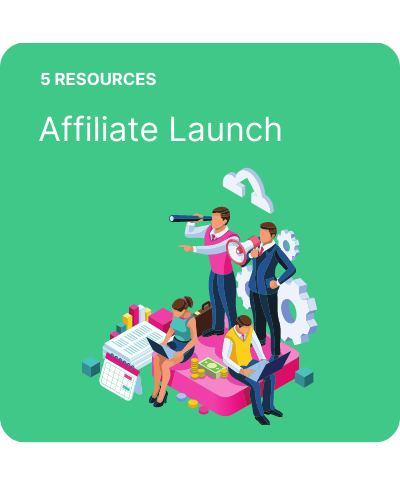Managing affiliate data in Google Analytics
Google Analytics is used by over 50 million websites globally.
If you are running any kind of digital marketing campaigns you need to be able to track the performance of them. As Google Analytics is a free tool, that makes it an ideal choice for tons of websites.
Installing the Google Analytics script is pretty easy. There are plenty of guides out there to help. Also, most platforms like Shopify or WordPress have plenty of apps to make it a breeze.
But if you have affiliate network tracking, why do you need Google Analytics?
Affiliate Network vs Google Analytics
The key thing to remember here is that your affiliate network activity is based on a last-click wins model. But, that is only the last click between different affiliates.
Customers could move through multiple digital touchpoints before purchasing with you.
So, if they click through a cashback partner and on an ad in Google you will be paying twice through commission and Google CPC.
Now, that is inevitable and isn’t necessarily a bad thing. As long as you can see it, track it and model your budget accordingly. To do that use a free tool like Google Analytics.
Once you have Google Analytics live for your site, you will need to ensure that all your affiliate activity is tracking correctly.
You do this by using UTM parameters.
What Are UTM Parameters?
In their basic form, UTM parameters are tags added to the end of url’s. Those tags feed information back to the reporting tool. In this case, that reporting tool is Google Analytics.
UTM stands for Urchin Traffic Monitor. Urchin was an online web statistics and analysis software that tracked website behaviour. Urchin was eventually bought by Google and became Google Analytics.
Within the affiliate marketing world, UTM parameters are often referred to as click appends.
Setting Up Click Appends
This is an example PPC url that has had UTM parameters appended to it.
www.example.com?utm_source=google&utm_medium=cpc&utm_campaign=brand
You can see that it is sending Google Analytics more detailed tracking information like where the traffic came from and which ad that customer clicked on.
To accurately track your affiliate partners in Google Analytics we need to mirror this approach and update our click appends with the network. By default with most networks, any tracking will not be appended with the additional info.
This means affiliate traffic and orders will be dumped under ‘Referral’ or ‘Other’ in Google Analytics.
I would say at a basic tracking level we need to be looking at three elements for our click appends.
Source: the digital location (your affiliate network)
Medium: the digital channel used to capture the customer (affiliates)
Campaign: the ad content (in this case the affiliate partner)
So, when we speak to our network contact we might ask our click appends to be:
utm_source=Awin&utm_medium=Affiliate&utm_campaign=!!!sitename!!!
Our three main elements are now going to be populated with specific data with ‘Campaign’ pulling through the name of the affiliate the customer clicked through.
To update our previous example, a comparable affiliate link might now look like this:
www.example.com?utm_source=Affiliates&utm_medium=Awin&utm_campaign=topcashback
Just to repeat, these click appends need to be changed at a network level. So speak to your account manager or network representative to find out your current tracking parameters and if they need changing.
Google Analytics Channels
Once you have your new click appends live, you need to start filtering that information into the relevant place in Google Analytics.
The clearest way to do this is to have channels set up. Each Google Analytics channel will represent one of your digital marketing channels. So, it might look something like the below:
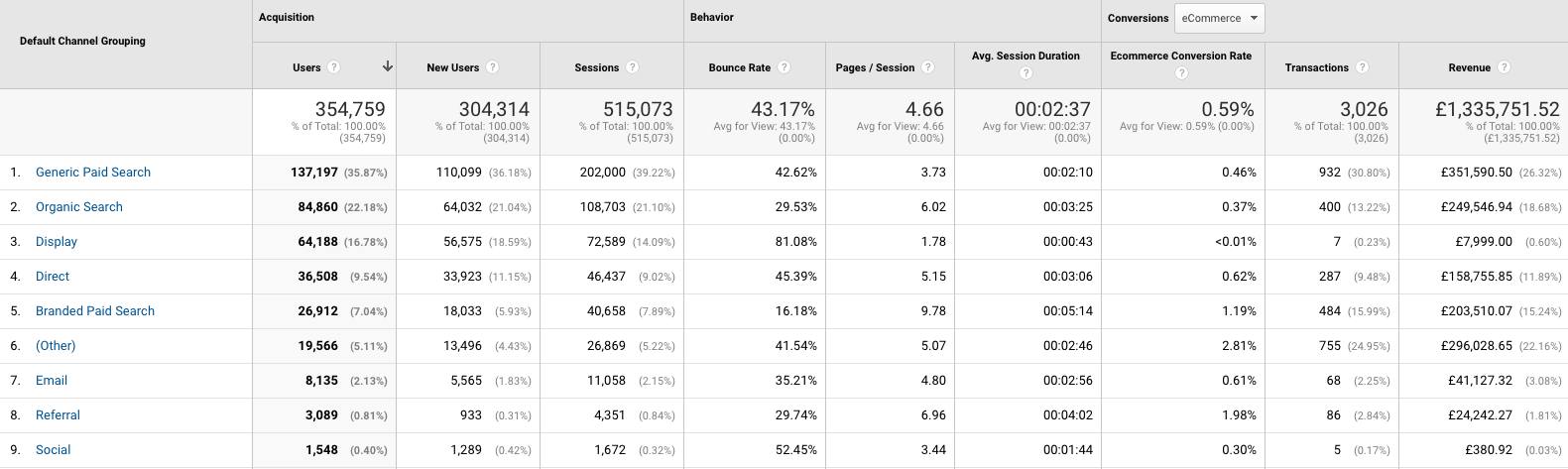
Some channels will automatically track like ‘Social’ or ‘Organic Search’ which is great. But, we want to make sure all our affiliate data is being tracked correctly.
To do this we need to set up a custom channel.
Head to the Admin Section > Channel Settings > Channel Grouping
In this area, you will be able to add a ‘New Custom Channel’ and pull in elements of the click append we updated in the network.
For example, name it ‘Affiliates’ and define ‘Source’ as exactly matches Awin. This moving forward will now show an Affiliate channel with all data that has Awin as a source in the url included.
To find your channels, in the left-hand navigation go to Acquisition > All Traffic > Channels.
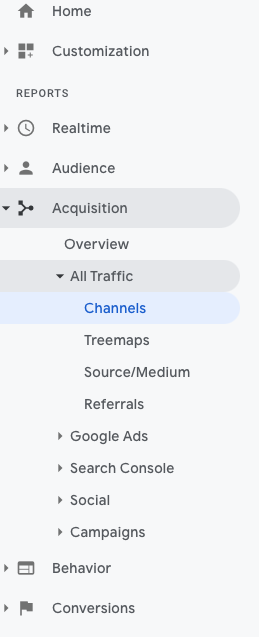
Now you will see a breakdown of how a customer found your site and their grouped behaviours once they were on it.
Individual Publisher Performance
If you remember previously we wanted to be able to see the individual publisher performance in Google Analytics as well.
With the click append now live we head to our ‘Channels’ report and click on ‘Affiliates’ and ‘Awin’ (keeping to our previous example).
Currently, this is just showing us an overview of performance under the ‘Source’ called ‘Awin’. But, just above the grey area, you will see a tab called ‘Secondary Dimension’.
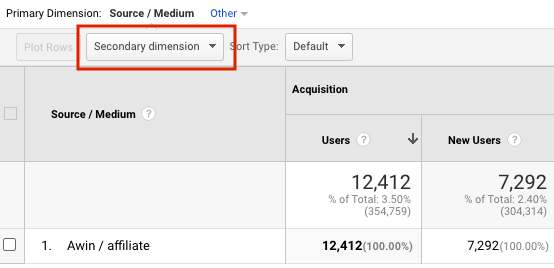
The secondary dimension enables you to dive deeper into the source in Awin. You could use it to see device use or customer behaviour for that data set. But for affiliates, we are going to be looking for ‘Campaign’ as we previously told our click append to populate ‘Campaign’ with the affiliates ‘sitename’.
When you find it, click on ‘Campaign’ and the page will update with the individual publisher data.
This is very important as it is showing publisher not just on an affiliate level but on a last-click across all your channels. Compare it to the data in your affiliate network and you will see the difference in publisher performance.
Partners like editorial content might have dropped off as they are higher up the sales funnel and be replaced by more cashback and coupons.
It is very easy for affiliate managers to look at their channel in isolation and not be aware of the full customer journey.
The data in Google Analytics could be vital in reassessing the part that affiliates have in building brand awareness or pushing a customer towards purchase.
I always make sure that when I take over managing an affiliate program that I get access to Google Analytics. It means I can align my performance with internal brand reports and KPI’s making sure we are all moving in the same direction.